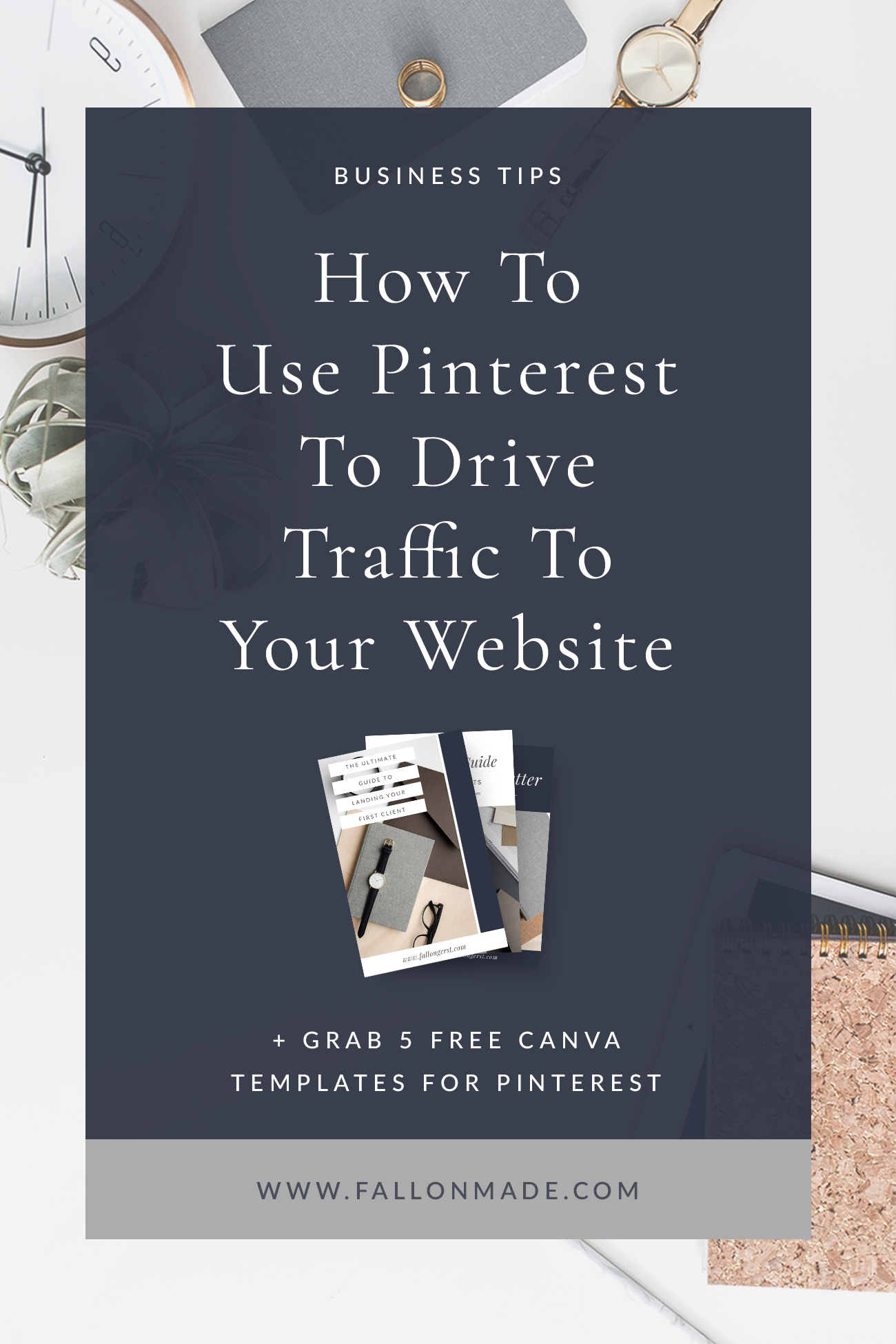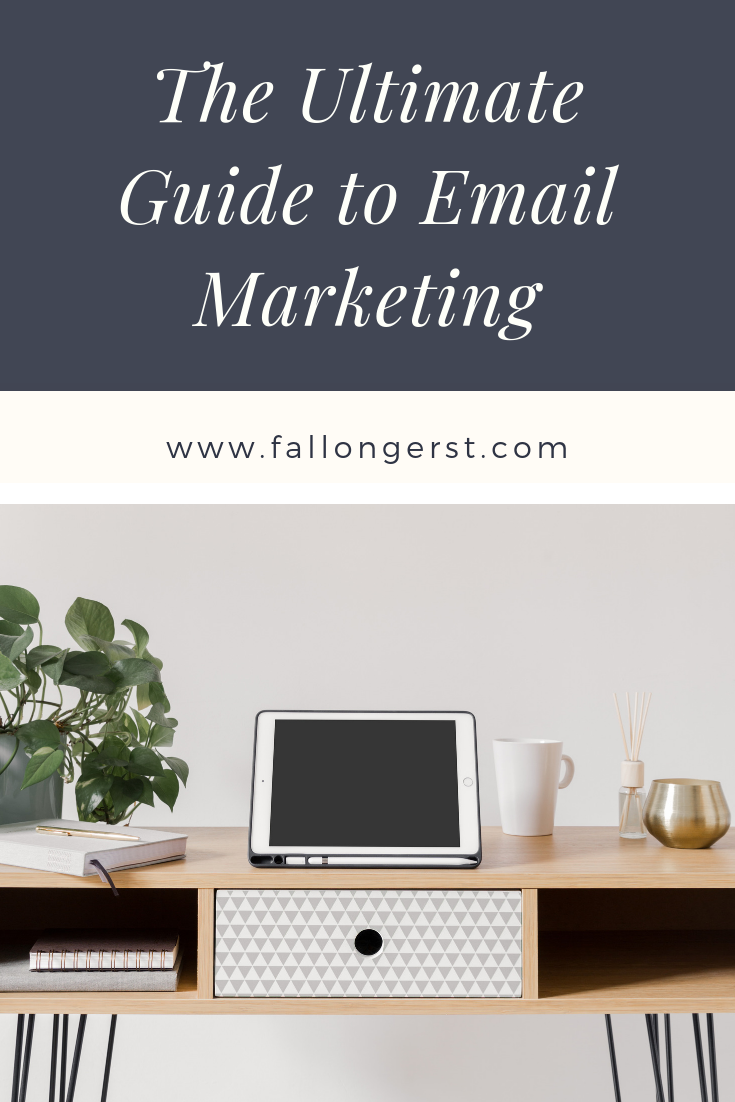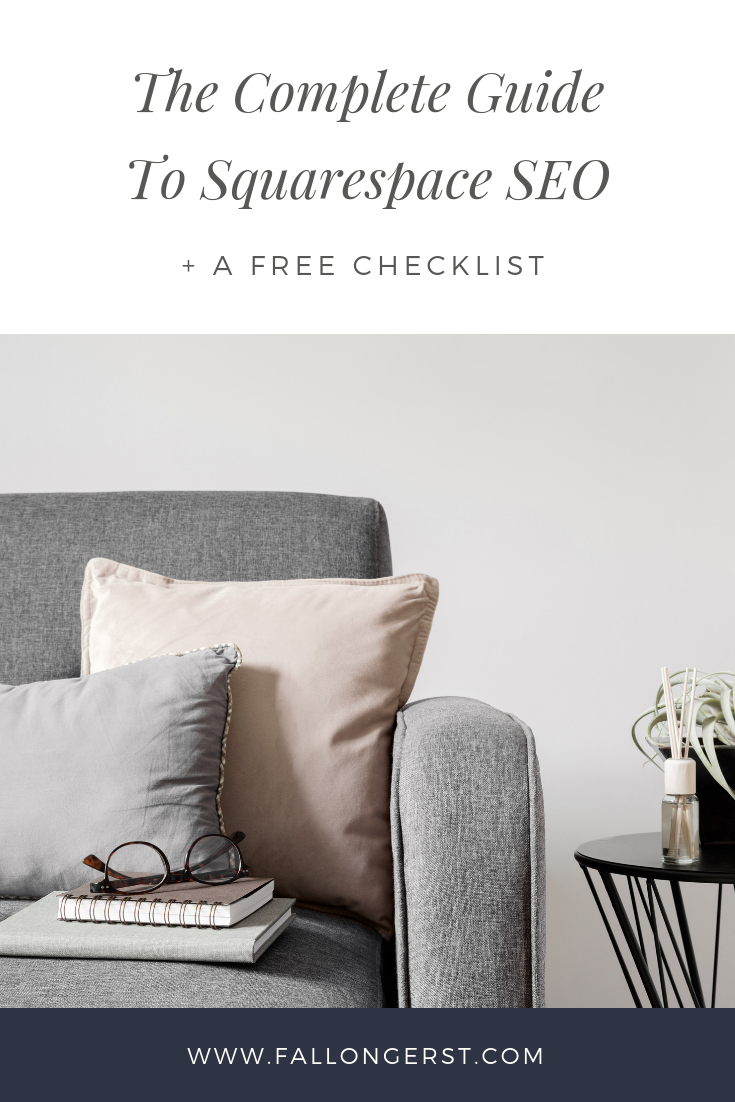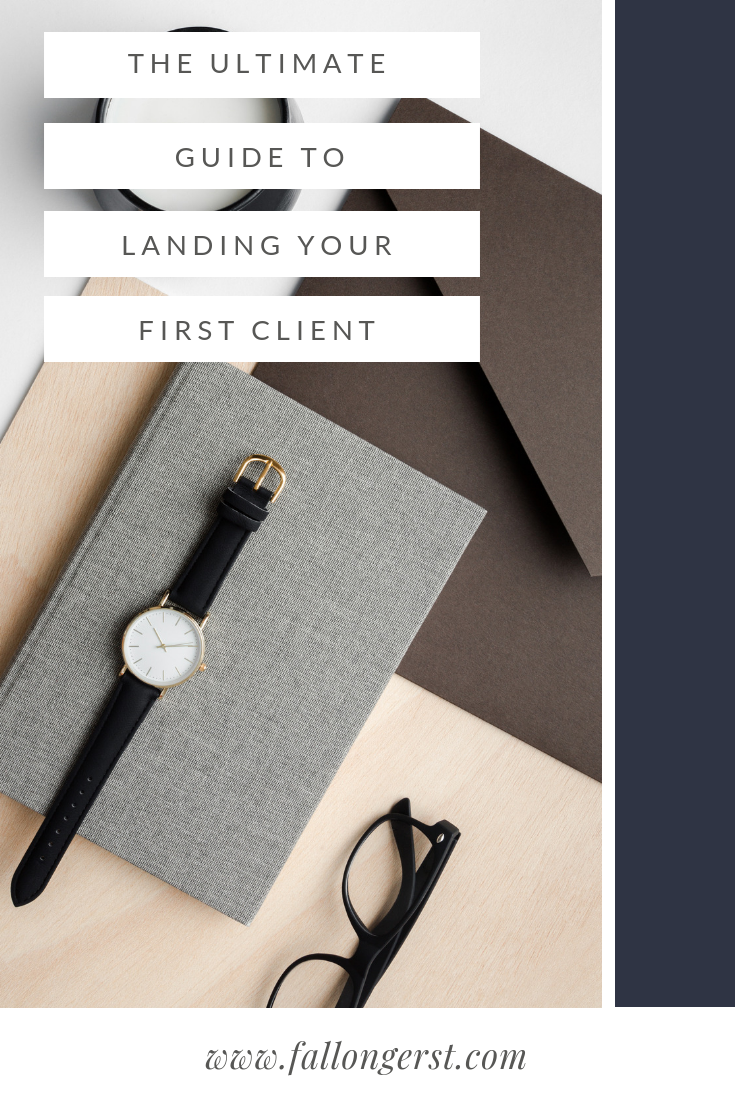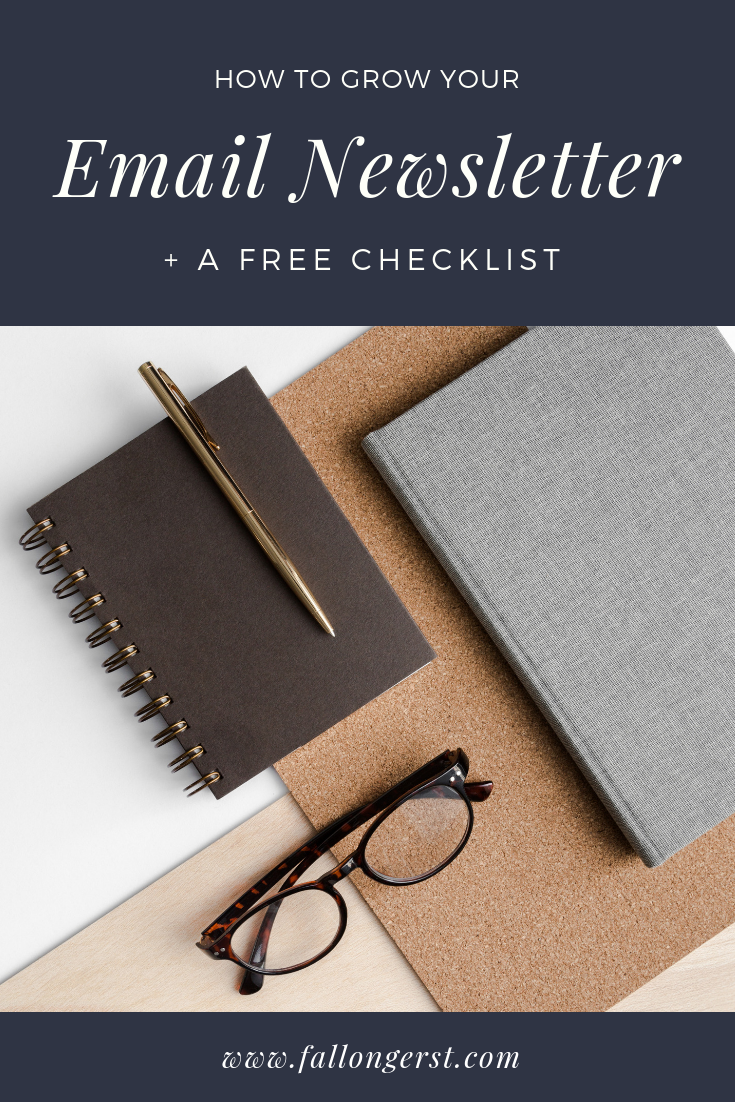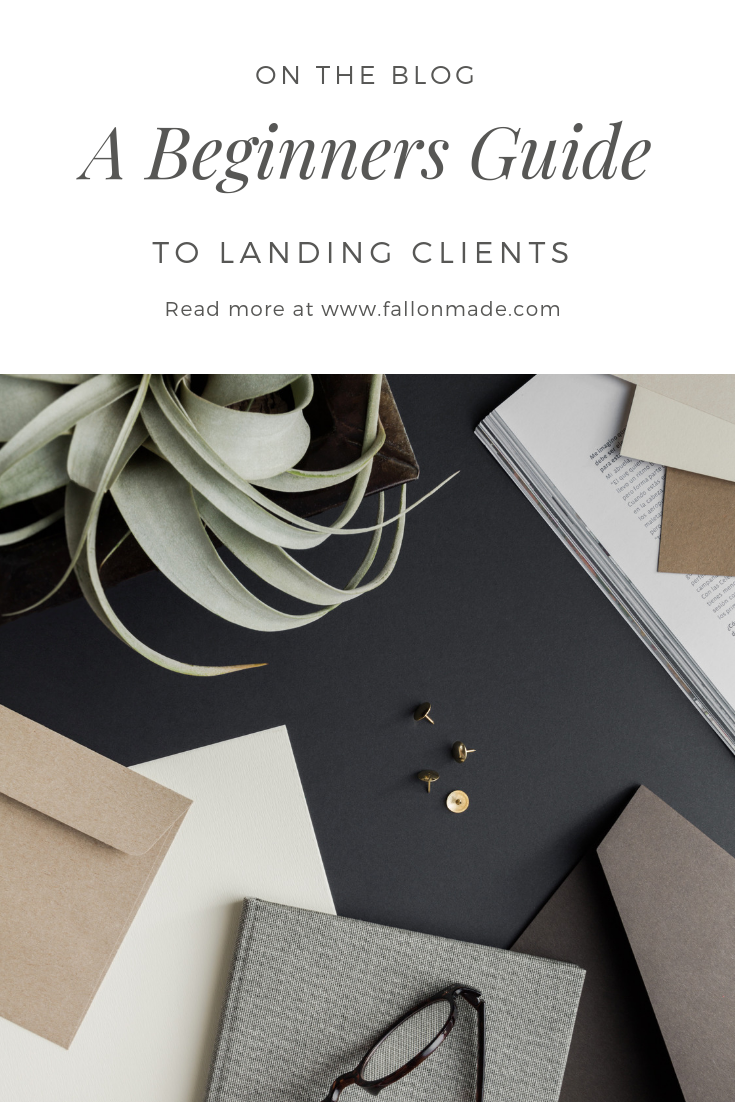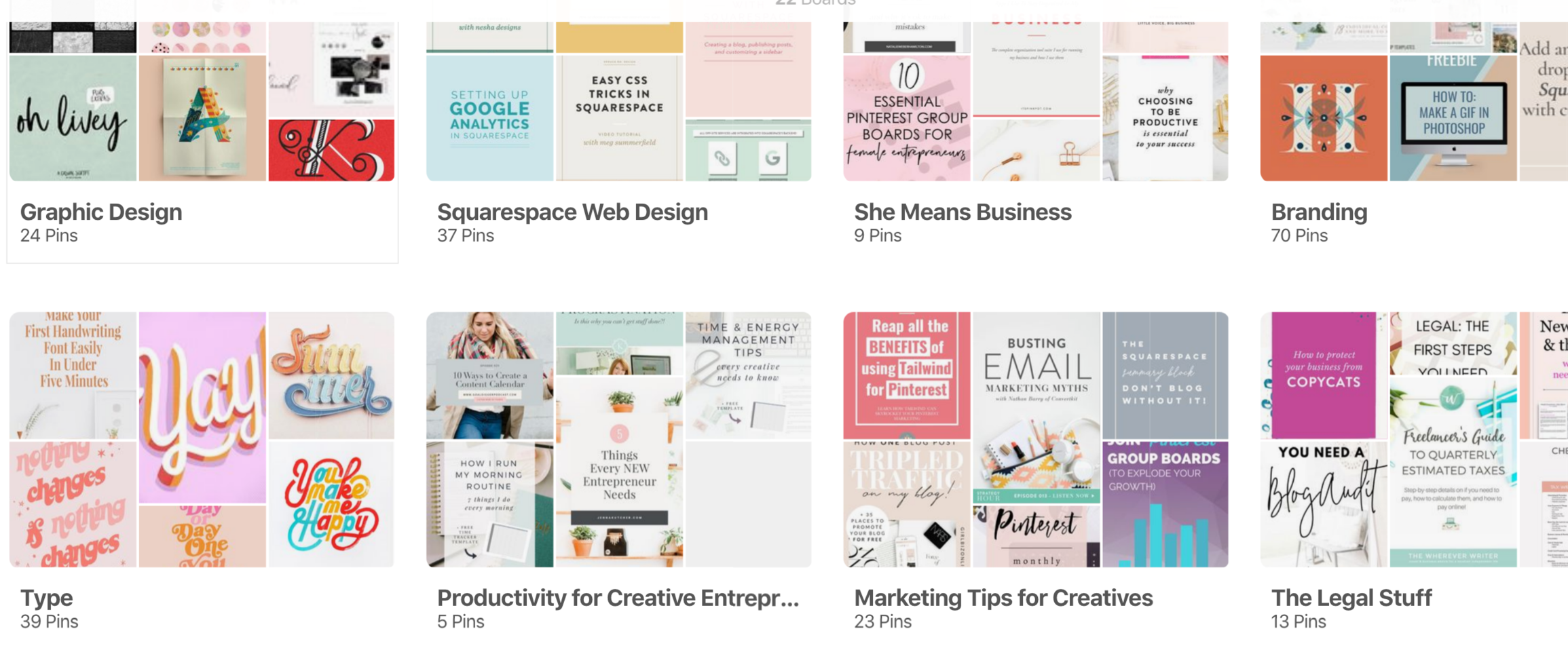Use Pinterest To Drive Traffic To Your Website
Why use Pinterest?
You might be surprised to know that most of my website traffic is generated from Pinterest marketing.
While most people think of Pinterest as a social media platform, it was actually designed as a search engine. If you start to think of Pinterest as a search engine and website traffic generator, the platform starts to make a lot more sense. In the exact same way that Google ranks websites, Pinterest ranks pins. The higher ranking pins will show up towards the top of the feed, while the lower ranking pins will show up at the bottom. In order to show up higher in the Pinterest feed, you'll need to make some adjustments to your Pinterest profile. I've outlined some simple upgrades and strategies you can make to your account to drive traffic to your website (today!).
1. Set Up Rich Pins
As Pinterest defines it: Rich Pins are Pins that include extra information right on the Pin itself. This information can be in the form of a blog post title, the website it was generated from, the author, a blurb or summary, or the favicon. If the Rich Pin is a product, the information can also include pricing information, along with the website and creator of the product. This extra information helps users, and Pinterest, know exactly what to expect if they click on the pin.
2. Establish Who Your Audience Is
As a blogger or business owner, it's important to understand your audience. Who exactly is it that you're serving? What are their preferences? How is your content beneficial to them? In the same way that you ask yourself these questions to make adjustments on your website, you need to do the same for your Pinterest profile.
Take a good look at your current Pinterest account. Does it reflect your brand? Are you simply pinning for yourself, or are you pinning for your audience? Once you start viewing Pinterest as a marketing tool and search engine (as opposed to just a collection of things you like), you'll be able to get much more organized with your Pinterest account.
3. Upgrade Your Pinterest Graphics
Take a good look at your overall brand style (color scheme, typography, etc.). Now, focus on creating Pinterest graphics that are cohesive with that style. This not only looks professional, but it helps your audience recognize your particular posts when scrolling through their feed. You'll also want to include your name, logo or website somewhere on the graphic (and make sure all of your text is legible!).
Your pins will perform much better if they are vertical- not only do they stand out more, but Pinterest actually favors vertical pins over horizontal ones. However, you'll want to make sure you don't go overboard with this. Pinterest has confirmed (as of March 2018) that Pins longer than a 1:2.1 proportion, or roughly 600 x 1260 pixels, will be cropped. Pinterest says 600 x 900 pixels is optimal – or any 2:3 size. In any case, vertical images will always stand out more in the feed than short, landscape images. So, in short, follow these guidelines:
High-resolution graphics
Vertical (horizontal pins will be cropped)
2:3 Proportion
600 px by 900 px is optimal
FREEBIE: I use Adobe Illustrator or Photoshop to design most of my graphics. However, If you're completely new to design and have never created your own branded graphics, I suggest using Canva. It's free and simple to use.
Instead of making your own Canva templates from scratch, you can swipe mine for FREE! Just edit your text and –voila– you now have beautiful templates to use for Pinterest and your blog posts. Please note: you must make a copy of this Canva file so that others are able to use it as well. Please do not edit the original version. If you have any questions about the templates or run into issues with the link, please send over an email to hello@fallongerst.com, and I will be happy to assist you!
Swipe 5 FREE Canva templates for Pinterest!
4. Clean Up Your Pinterest Account
When I first started using Pinterest, I had no clue what I was doing. I would simply pin the posts I liked without any strategy involved- I'm sure you can imagine how disorganized my account was. Now that I have a business, I've realized how important it is to pin posts that are relevant to my audience, rather than pin posts solely because I like them.
It's incredibly important to create boards that add value to your audience and reflect your brand. You'll need to go through your Pinterest and delete the boards that are not beneficial to your target audience, or at the very least, turn them into secret boards. After deleting and organizing your boards, you'll need to go into your boards and delete pins that are not relevant, and ones that have not been repinned. Pins with no repins rank lower in the Pinterest feed. You'll also need to delete pins that don't link to a website (meaning they are not Rich Pins), as those pins rank lower as well.
5. Join Pinterest Group Boards
An incredibly effective way to increase repins and expand your reach is to join group boards. Group boards are exactly as they sound: Pinterest boards that consist of multiple users/ contributors who pin and repin content to the board. By joining group boards and pinning to them consistently, the chances of your pins being seen increases beyond your own following. One of the group boards I'm currently in has around 62,793 followers- a much larger audience than my own.
It's important to join group boards and pin posts to them so that you are able to reach more people (and get your content seen!). When looking for group boards, check to see how active the members are, and make sure that the board is aligned with your overall brand and mission.
6. Pin Often- Join Tailwind!
The final, and arguably the most important, step in your Pinterest strategy is to pin often. Using a scheduling app called Tailwind, I'm able to pin about 50 pins per day. These pins consist of the 80:20 rule: around 80% of other people's content, and about 20% of my own. Pinning often is one of the quickest ways to grow your Pinterest following, thereby driving more traffic to your content and website.
Tailwind allows you to schedule out your pins in advance so that you can free up time spent on Pinterest, and focus on more important aspects of your business. Another great feature of Tailwind is the ability to loop pins, which allows the app to repost old content for new followers or followers that didn't see them previously.
Scheduling your pins is important, because Pinterest doesn't favor accounts that repin multiple posts at one time. It comes across as spam, and it will decrease your chances of being seen by your followers.
What Are You Waiting For?
It may take some time to start seeing results, but implementing these steps into your Pinterest marketing strategy will drive traffic to your content. Whatever Pinterest tips and tricks you choose to follow up with, make sure they are aligned with your brand and add value to your audience.
Feel free to comment below with any questions you may have, or share your upgraded Pinterest account with me (I would be happy to provide you with some constructive feedback)!
*Disclosure; Some of the content above may contain affiliate links. However, I wouldn't recommend tools, apps or resources if I didn't use them and find them helpful myself.